 There are a few other tools around which can do a similar thing, but I prefer Google Battle, (an alternative is Google Fight) because it shows you a nice graphic of a smiling face and a sad face for the winner and loser, and because it also supplies links to the Google results, which means you can have a look at the context in which each word or phrase appears. This can supply valuable information about the way we use words in different contexts and their lexical grammar.
There are a few other tools around which can do a similar thing, but I prefer Google Battle, (an alternative is Google Fight) because it shows you a nice graphic of a smiling face and a sad face for the winner and loser, and because it also supplies links to the Google results, which means you can have a look at the context in which each word or phrase appears. This can supply valuable information about the way we use words in different contexts and their lexical grammar. Here’s an example comparing ‘operate on’ with ‘operate in’
Here’s an example comparing ‘operate on’ with ‘operate in’
The very first result for ‘operate on’ shows that it is being used in a medical context.
 If you compare this with the first result for ‘operate in’ you can see the context is quite different and in this context it has a different meaning.
If you compare this with the first result for ‘operate in’ you can see the context is quite different and in this context it has a different meaning.
 By extracting these ‘real’ examples of the way the language is used and helping students to analyse and make deductions about the language we can help students to develop valuable autonomous learning skills.
By extracting these ‘real’ examples of the way the language is used and helping students to analyse and make deductions about the language we can help students to develop valuable autonomous learning skills.
So how can we use this with our students?
- This is a great way for students to search and compare the use of prepositions when they aren’t sure which is the correct one to use.
- Likewise it can be really useful for checking collocations and the way they the different words and phrase are used, as in the ‘operate’ example I gave above.
- You could also use it to check word forms when checking the different parts of speech of a word. With word like ‘economic’ and ‘economical’ which are both adjectives, students can check to see how the different forms are used and when to use the correct one.
- Students could also use this to check different spellings of words to find out which is correct.
- When learning or teaching new vocabulary we could use this tool to extract examples of similar words being used in context. We could use these to create gap-fil sentences, cloze texts and other learning materials for students.
- We could get students to find real examples sentences which use the new words they are learning especially words with synonyms (slim, skinny) or words that have gradients, to see how the different words are used and when to use each one.
- We can get students to compare British and American words to see which is most popular.
- Students can compare the popularity of idomatic expressions like ‘Raining cats and dogs’ vs ‘Storm in a tea cup’.
- Students can search the results for two different words to find out which one has the most uses / different meanings.
- We can also use this tool for discussion warmers comparing popularity of things. Which of these do you think is most popular?
Dogs or cats?
Madonna or Britney Spears?
Harry Potter or Lord of the Rings?
cook or chef?
Students can vote on which they think will win and why they think it will be most popular.
What I like about it?
- Simplicity.
- This is a free and easy tool to use which gives you much of the power of a concordancer.
- Because it links in to Google it gives you access to vast amounts of information about the words.
What I’m not so sure about?
- Because it links into Google to search examples from the internet, you can’t control what your students see in the results, so some of the results may link to inappropriate materials.
- It searches words within text, so it gives youy limited information about how the words are used in spoken language.
Well I hope you enjoy Google Battle and find it useful and if you have any other ideas for using it please do post a comment.
Related links:
- Creating Word Lists
- List Your Favourite Words
- Learn Some Cliches
- Interactive multiple choice activities
- Video Dictionary 2.0
- Using Word Clouds in EFL ESL
- Picture phrases
Best
Nik Peachey


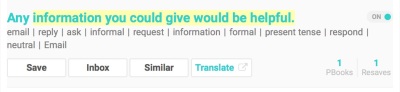
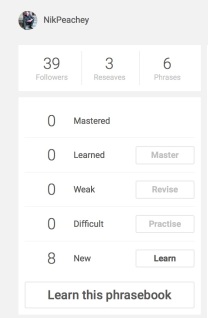

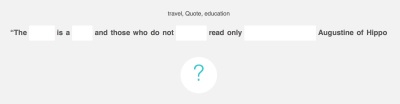



Komentar Terbaru